Here is how to load, ready to use, downloaded Pattern .pat files within Adobe® Photoshop®.
Go to the downloads page and grab any of the available Pattern files and follow along with these simple procedures.
Option One
-
Close Down Photoshop.
-
Download a Pattern file.
-
Uncompress the file to your Program FilesAdobeAdobe Photoshop CS2PresetsPatterns folder (Adobe Photoshop X been your version of Photoshop)
-
Reload/Start Photoshop.
-
Start a New Document or an existing document.
-
A. Select/Activate a layer from an existing document or create a new layer within a new document.
In my case, I created a new document with just a vector shape layer.
B. Right-Click/ Control-Click on that Active Layer (from the Layers Palette) and from the context list choose ‘Blending Options’ as I have captured below.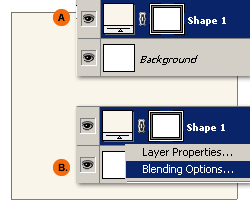
-
At the Layer Blending Options Panel:
A. Tick and Select the ‘Pattern Overlay’.
B. Then select the ‘Pattern Preset Picker’ (Encased in Red).
C. Finally, from the Picker preview pane, select its menu command (Encased in Red) to see the new Pattern file item in the list.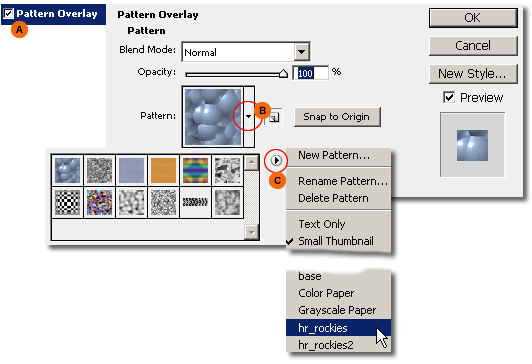
-
Selecting the new pattern item will prompt you with the below ‘OK/Cancel/Append’ option.
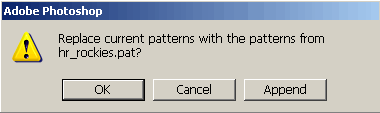
-
Clicking ‘OK’ populates the Custom Pattern Preset list with just that newly selected list (bottom left),
while ‘Append’ adds the newly selected pattern to the current list -In this case the default one. (bottom right)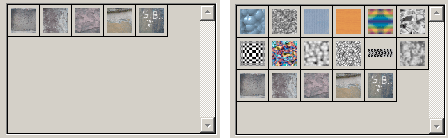 Then proceed to use a selected pattern preset for the activate layer.
Then proceed to use a selected pattern preset for the activate layer.
Option Two
Open Photoshop.
-
Download the available Pattern file.
-
Uncompress the file to any preferred location on your hard drive.
(Dosn’t necessarily need to be in the Photoshop directory as outlined in Option 1/Step 3) -
Back to Photoshop and go ‘Edit/Preset Manager’.
-
Select Patterns from ‘Preset Type’ drop down list.
-
Click the ‘Load’ menu command on the right of the Preset Manager dialog.
-
At the next ‘Load’ dialog prompt, locate the .pat file on your hard drive.
-
Click ‘Done’ command option to commit the changes.Proceed to use the new Pattern picking up at Step 5 of Option One above.
