Here’s an extra for Photoshop CS & ImageReady CS users. The below zip file contains an additional help file to access all the tutorials on this site via the ‘Help’ file menu of Photoshop CS & ImageReady CS.
Simply download the zip file to your hard drive.
Download additional help file.
Make sure Photoshop CS or ImageReady CS is closed, and then extract the zip content to
(Pc) Program Files/Adobe/Adobe Photoshop CS/Help/additional how to content folder
(Mac) Applications/Adobe/Adobe Photoshop CS/Help/additional how to content folder
Open up Photoshop CS or ImageReady CS, go to the ‘Help’ menu option, and view the new heathrowe.com tutorial accessible items.
(NOTE: The new items link directly to this site)
Below is a screen shot of how the additional items will appear. Clicking on any of the Help Links will go directly to this site.
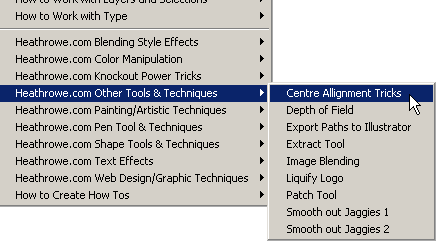
Here’s a few simple steps to modify the .howto file to construct your own links:
-
Using the HTML editor of your choice, create an HTML file containing your How To content. Or you can place your content in a copy of the supplied HTML template file, Add_001.html. (Found in the folder location mentioned above)
-
Save your HTML file and place it in the Additional How To Content folder (As noted above).
Note: Your How To HTML files must be stored in the Additional How To Content folder to be accessed from the Photoshop Help menu. -
Using the text editor of your choice, open the index file Add_001.howto, also located in the Additional How To Content folder. This file contains entries that appear in the Photoshop Help menu.
-
Add an entry to the file for each choice you want to appear in the Help menu, following the format of the existing line in the file:
“How to Create How Tos” “Create your Own How To tips” HowToInstructions.html
“This is my Category” “This is my topic” TipFilename.html
“This is my Category” appears as the top level menu item in the Photoshop Help menu, “This is my topic” appears on the cascading sub-menu. For “TipFilename.html”, substitute the name of the HTML file you created (e.g. MyTip.html).
- Add additional entries to the Add_001.howto file for other Help menu items. Make sure that each category and topic points to a valid html file. Note: You can also point to a page on the Web if you provide the full path (e.g. http://www.adobe.com).(This is the method I used in the above zip file)
Save the Add_001.howto file. (I saved my file as Add_002.howto, as indicated in the above zip file) Note: The Add_001.howto file must be stored in the Additional How To Content folder, along with your HTML content files.
- Restart Photoshop to activate the new How To choices in the Help menu.
