Here is a simple cloud painting method.
-
Begin with a document preset size of your choice. I used 500×500. Set Foreground color to a blue. I used #498ccb, and Background of White : #ffffff
A. Select the Layers Palette New Adjustment Layer icon and from the list choose Gradient.
B. Set the desired properties of the gradient so that the blue fades into white from top to bottom.
C. The new gradient layer is reflected in document view.
Note: Blue to Transparent gradient will also work if the background layer is white.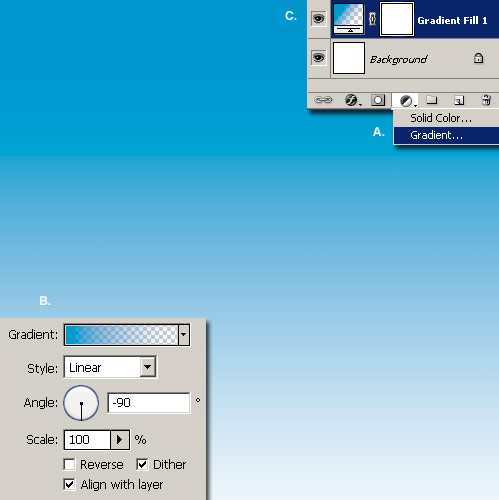
- Next:
A. Set the Foreground color to White #ffffff
B. Select the Brush Tool from the Toolbar. From the Options Bar, choose a Soft Edge Brush Preset. I used Tip Size of 30 px/Hardness 32%
C. Create a new Layer above the Gradient Layer and Paint a random area that covers the width of the document as I have captured
Note: Your brush strokes will not be exact to mine, obviously, so some variations will occur.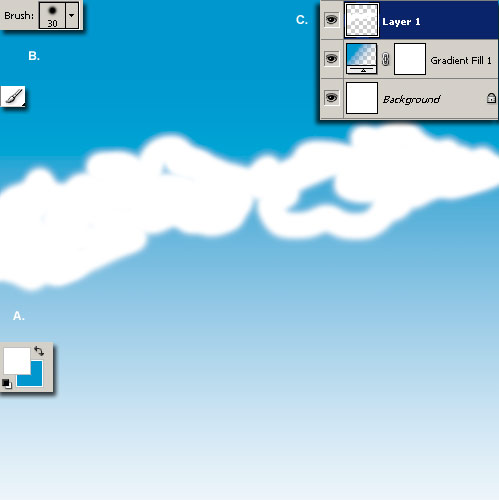
- Next:
A. Create a new empty Layer above Layer 1 to get Layer 2.
B. Select the Smudge Tool from the Toolbar.
C. From the Options Bar, use a preferred Brush Preset and enable ‘Use All Layer’.
Then smudge the top portion of the random white area in small circular motion from edge to edge. (I went from right to left)
This will give it a soft blur to the edge.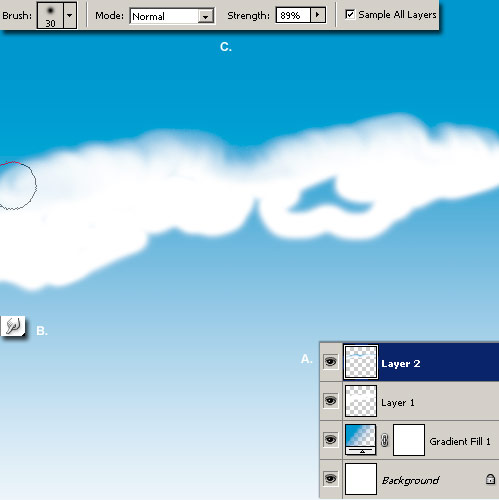
- Rework the same area with a smaller brush size (I used 10 px this time), ensuring to alternate your click and drag to onto the blue and push toward the white. And vise versa, push from white to the blue.
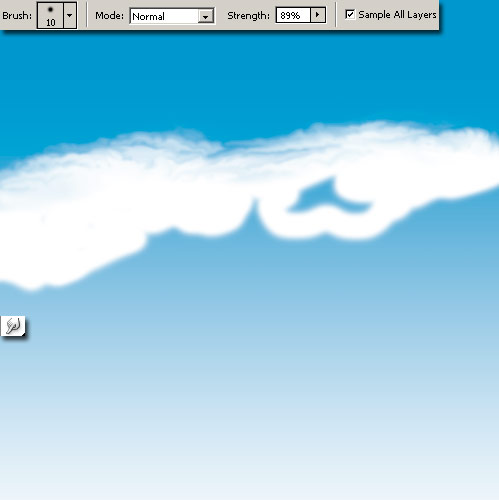
- Continue your way down to the bottom edge. If you over do it with pushing (smudging) the white, change the Blend Mode to Darken with the Blue as the Foreground and rework that area.
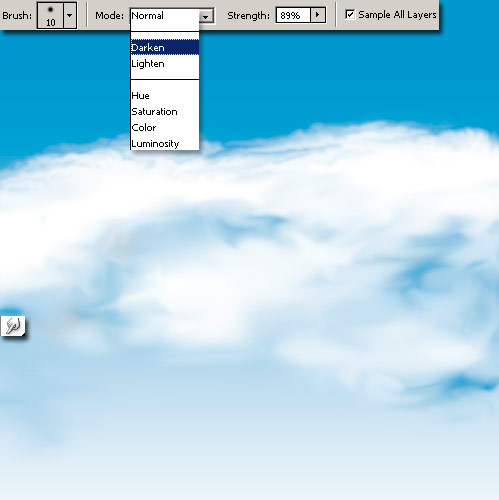
- Explore with the Dodge Tool, Burn Tool and Sponge Tool to provide a lift to the previously pushed (smudged areas).
Below I applied a Sponge/Desaturate to the upper edge, hence some of the grey tone values.
I also applied the Burn Tool on Mid Tones in the mid section of the clouds to provide some bright spots. Other examples included below, from simple sunny day scattered clouds to a sormy day.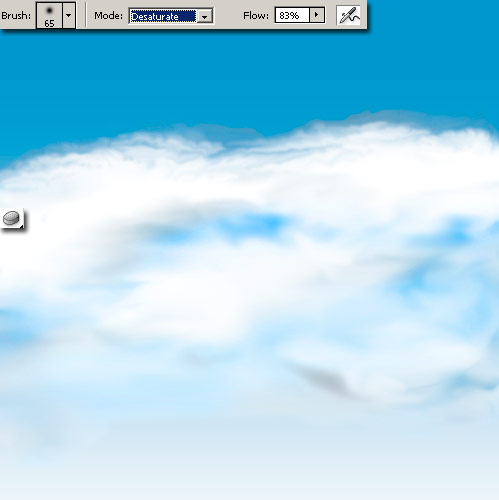


Summary:
The above examples are nothing more than Smudge Tool, with Use all Layers enabled.
Random rotation/movements of a choice Brush Preset combined with Dodge, Burn and Sponge Tools.
