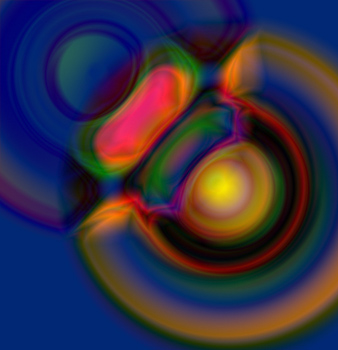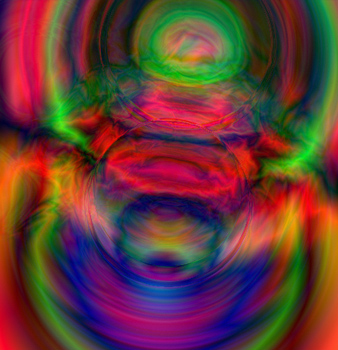Here’s a few simple steps to simulate fractal images.
Though, not a walk-through as such, just a few pointers on what tools to use to achieve these.
First, start a new document, I used 500X500 preset.
Create a new empty Layer (Shift + Ctrl + N (Mac: Shift + Command + N), just above the default document background Layer.
Next, select the ‘Gradient Tool (G)’ ![]() on the Toolbar.
on the Toolbar.
Then notice up on the Options Bar for that particular tool, the new options that are available. Particularly, the ‘Gradient Preset Picker’, the five Gradient Styles, and the Blend Mode in which to apply the gradient.
Select the ‘Gradient Preset Picker’ to define the gradient to use for this effect. I will use the ‘Yellow, Violet, Orange, Blue’ preset as I have selected below.
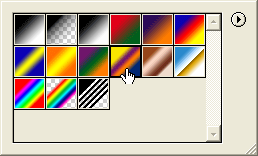
Also set the Blend Mode to ‘Difference’.
Finally, create a new Layer above the default Background Layer and fill it with Black. Then create a new empty Layer Shift + Ctrl + Alt +N (Mac: Shift + Command + Option + N) just above the filled black Layer as I have captured below.
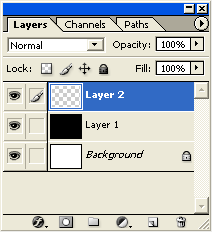
Next with Layer 2 and the Gradient Tool active, click and drag a single radial gradient somewhere in the center of your document.
Similar to what I have captured below.
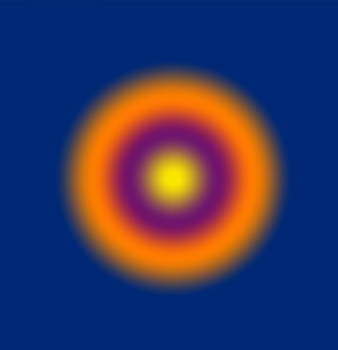
Next, start a new click and drag radial gradient from just outside the rings toward the center. (As I have captured below)
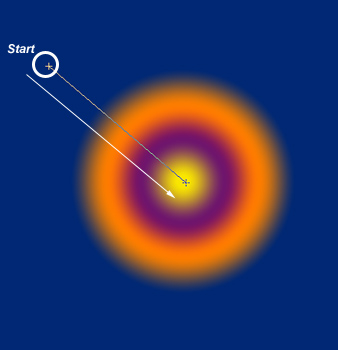
This will achieve a result similar to the below capture.
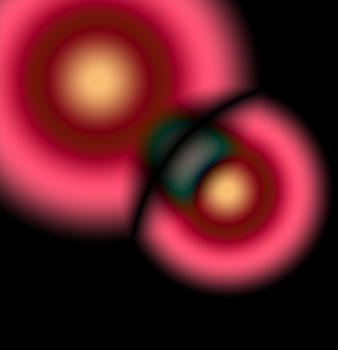
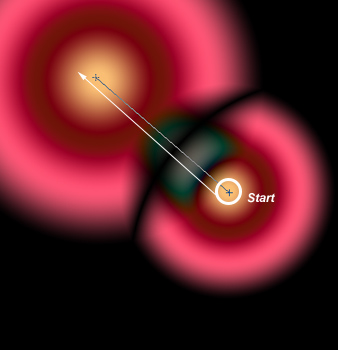
Here is what I got after the first two steps.
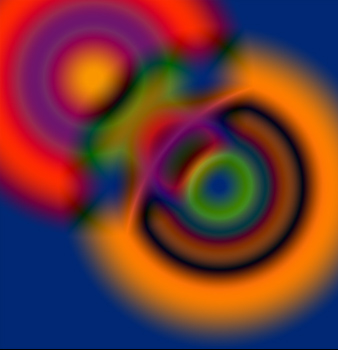
Note: It’s handy to duplicate certain renditions that are of interest for further use. Also, alternate with different gradient presets to see what effects come through.