[message type=”info”]Note: The Extract Tool is not available for Photoshop CS5[/message]
Select the target layer in the Layers Palette and choose’ Alt+Ctrl+X’ (Mac: Option+Command+X)(‘Filter/Extract’) to open the ‘Extract Filter Tool’.
Using the default settings, except for brush size, I simply selected the ‘Edge Highlighter Tool (B)’ and painted along the edge of the building from left to right. When complete, select the ‘Fill Tool (G) and click once inside the boundary of the highlight edge to protect it and the remaining areas will be knocked out.
Tips:
- Shortcut keys work in this panel.
- So Ctrl + Plus (Mac: Command + Plus) key to zoom in
- [ key decreases the size of the brush / ] key increase the size of the brush
- Use a small brush size.
- Do not paint to far inside the area you want extracted, otherwise some edges will appear sketchy.
- If your highlight lines are too thick, hold down the ‘Alt’ (Mac: Option) key to erase unwanted transition areas.
- ‘Alt+Backspace’ (Mac: Option + Delete) to delete the entire edge highlight and start over.
- Switch between the Original and Extracted views before clicking the Ok.
View the ‘Extract’ screen shot.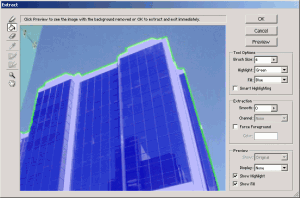 Here’s the final result. I added a background color layer for contrast.
Here’s the final result. I added a background color layer for contrast.
