Fireworks CS4 does a great job with adopting the Adobe Text Engine support, for complete details refer to the Fireworks Development Center article, Working with the Adobe Text Engine in Fireworks CS4, by Arun Kaza.
One great point, amoung many, in that article is the Enable Ligitures tip.
To enable discretionary ligatures support:
Quit Fireworks CS4 if it is currently open.
Navigate to the following folder on your system:
Windows XP:
[Drive, C:]Documents and Settings[user]Application DataAdobeFireworks CS4[application language folder, such as “English”]
Windows Vista:
[Drive, C:]Users[User Name]AppDataRoamingAdobeFireworks CS4[application language folder, such as “English”]
Mac OS:
[User Name]LibraryPreferencesAdobe Fireworks CS4[application language folder, such as “en”]
Open Fireworks CS4 Preferences.txt in a text-editing program of your choice. Use the Find command to search for the following string: EnableLigatures.
As captured below, change the ‘false’ to ‘true’, Save, then close down the preferences file.
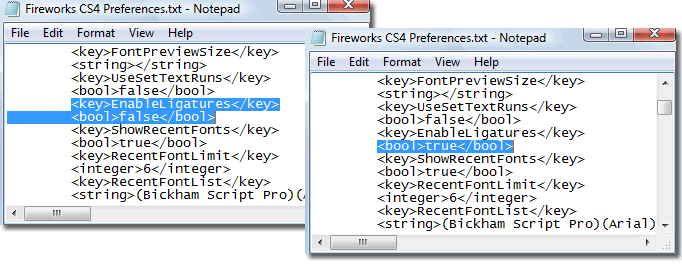
Then Open Fireworks CS4 and an associated application that has full ligiture support (I will use Illustrator).
As captured below (left – in Illustrator) a simple example that has Standard and Discretionary Ligitures enabled, from the Open Type Panel.
Then copy the Illustrator ligiture type object (Standard or Discretionary). Then in Fw CS4 (right), activate the Type Tool, click once on the canvas to add an insertion point, then Edit > Past. Fw CS4 will then paste the ligiture as created in Illustror.
You can then add to the Fw CS4 Type Object will full ligiture support. Example, below I continued adding to the ‘fifth’ example with ‘fifth act’, and the ligiture support is honored with this type object.
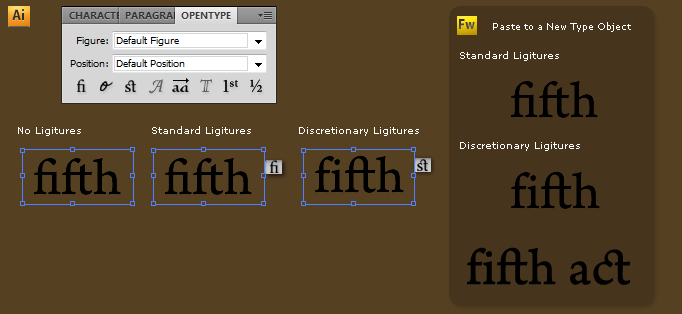
Notes:
- The ligiture support is only available for the current/active pasted type object. New Fw CS4 type objects will not ‘carry’ the support from the previous object.To add additional ligiture support for new FW CS4 Type objects:
Repeat the above Copy (Illustrator)/Paste (Fw CS4) operation, or
Use Fw ‘Clone’ command to duplicate the original pasted ligiture, or
Use Fw Copy/Paste commands to duplicate the original pasted ligiture - When Copy/Pasting from Illustrator to Fw, be sure to initiate a new Fw type object first before pasting, otherwise it will be pasted as a Grouped Object.
