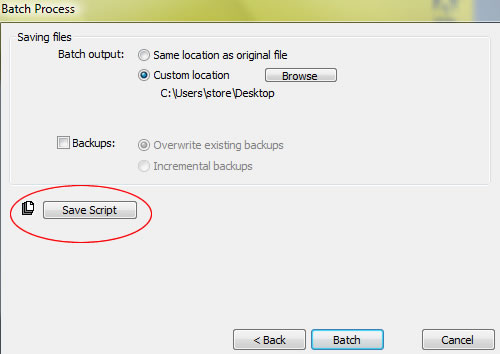Here is a quick hack for delimiting Commands from appearing in the Batch Process list.
Situation A:
Do you make use (1) of a lot of Commands and (2) utilize Fireworks native Batch processing?
If you do, then you will quickly realize that when you get to the Batch dialog (File > Batch Process), the Commands list can get quite lengthy. At worse some Commands may just not be prime candidates for a Batch process, at all. Hence an ideal situation for the following hack.
So here is all you need to do.
- Browse to your apllication install default Commands folder:
Win: C:Program FilesAdobeAdobe Fireworks CS4ConfigurationCommands
WinVista: C:Program FilesAdobeAdobe Fireworks CS4ConfigurationCommands
Mac: Hard DriveApplicationsAdobeAdobe Fireworks CS4ConfigurationCommands - Open a .jsf command script file in your text editor
3.Add the following line as the topmost line in the script file, exactly as I have below
//–not for batch– - Then Save the script file, and close it.
- Repeat for additional .jsf script files that reside in the Commands folder (A.1).
Now when you go to the Batch dialog, that particular item will be excluded from the Commands list.
Situation B:
Do you (1) Save History Panel steps as Commands and (2) utilize Fireworks native Batch processing?
If you do, the same situation as A applies: the Batch Commands list grows and you have orphaned entries that are not prime candidates for a Batch Process.
The same hack is applied as A, except the location of a Saved History Command file (.jsf) is in a different location.
- Browse to your user/custom Commands folder:
WinXP: C:Documents and Settings[User]Application DataAdobeFireworks CS4Commands
WinVista: C:Users[ComputerName]AppDataRoamingAdobeFireworks CS4Commands
Mac: UsersusernameLibraryApplication SupportAdobeAdobe Fireworks CS4ConfigurationCommands - Open a .jsf command script file in your text editor
3.Add the following line as the topmost line in the script file, exactly as I have below
//–not for batch– - Then Save the script file, and close it.
- Repeat for additional .jsf script files that reside in the Commands folder (B.1).
NOTE: Windows: ensure Explorer > Tools > Folder Options > View is set to ‘Show’ all files and folders to see the above user Commands folder (B.1).
As in situation A, now when you go to the Batch Process dialog, that particular item will be excluded from the Commands list.
Situation C:
Are you a Batch Process power user?
Batch power users have the option to save the ‘process’ as a separate Command script. See final Batch Process screen below, encircled in red.
In this regard, as in A and B, and if you decide to save it to the install Commands folder A.1., you can add the same hack to the saved .jsf batch script file for exclusion in the Batch list.