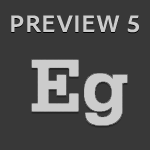Preview 5 Feature Overview:
New Welcome Screen:
Optimization and minification deployment options: specifying if jQuery should be packaged with the composition or downloaded from a CDN.
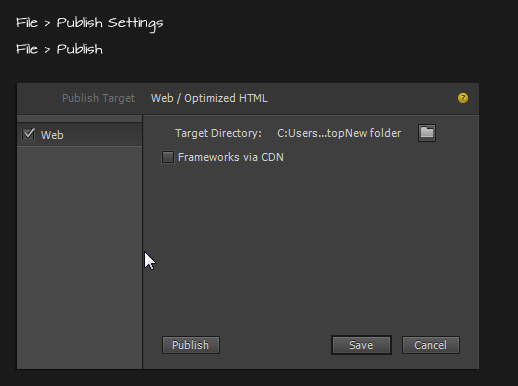
Down Level Stage for non- HTML5 Browser:
The down level stage can be used to create & publish a version of the composition that is compatible with browsers that don’t support HTML5 animation. The down level stage has minimal creation tools but you do have the ability to import graphics and create text elements, in addition to importing a poster from the main composition.
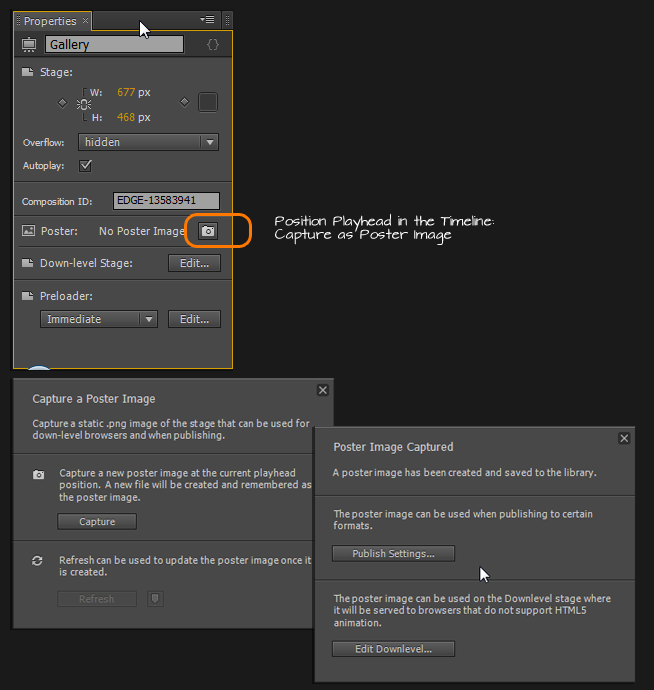
[divider_top]
Preloader Improvements:
Define a preloader before the jQuery framework or composition is dowloaded.
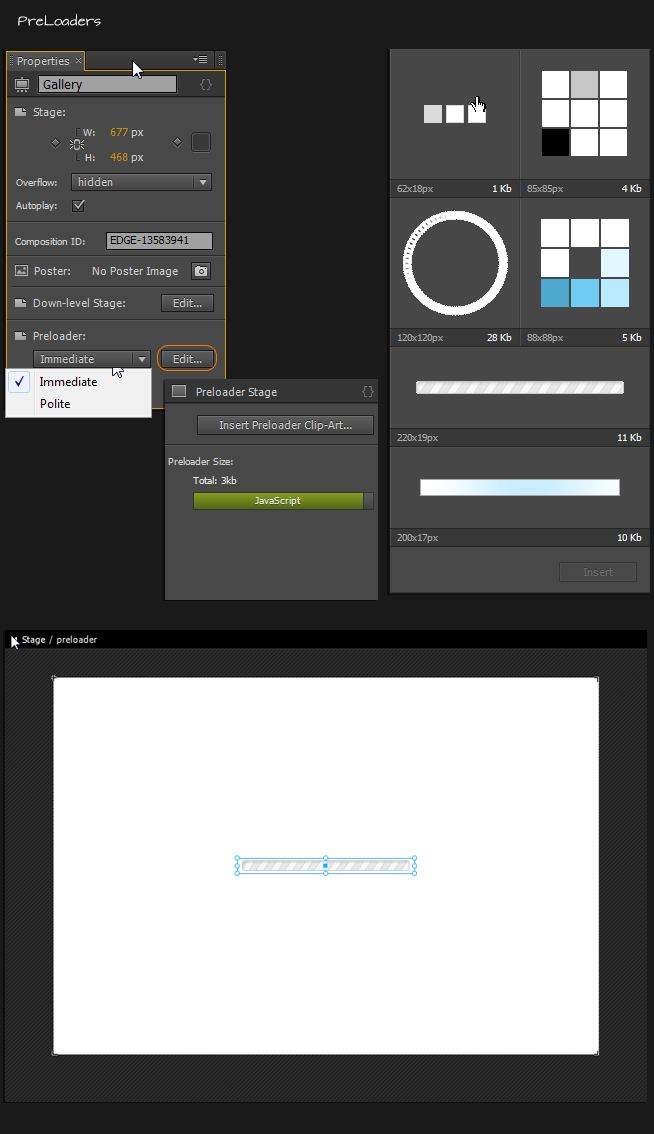
Swap Image:
Via the Properties panel you can now swap the source of imported images, e.g. this makes it easier to design with temporary/low resolution images and then swap in the final graphics once they’re ready.
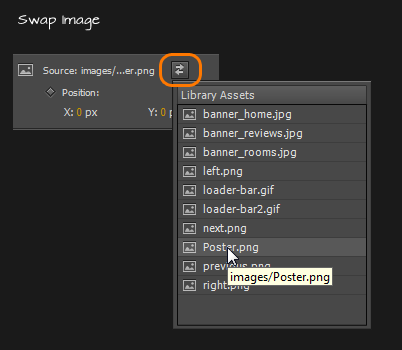
Symbol Level Events:
The symbol creation & deletion events are now expose in the tool just like other events. This makes it easier to interact and orchestrate symbols with the rest of your composition.
[divider_top]
Timeline Improvements:
Plenty of visual improvements and some major Timeline workflow improvements.
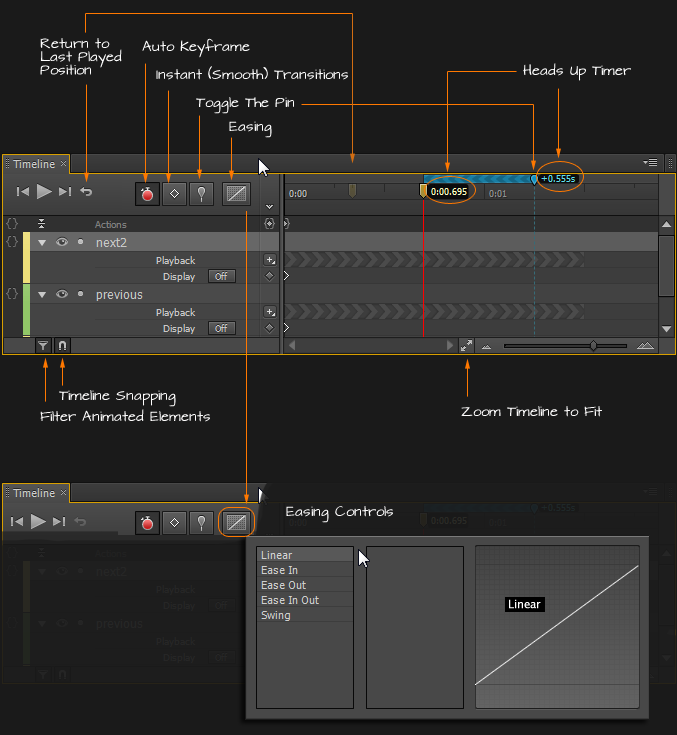
The Pin – (Formerly called The Mark)
This accurately describes its function – it pins the current value of properties, while changes are always made at the playhead.
Activation
The pin can be activated/deactivated in a number of ways:
- Double-click the playhead or pin
- Menu: Timeline > Toggle Pin
- Hotkey: P
- The timeline control strip includes a Toggle Pin button
Visualization
The pin and region are now above the playhead. As you drag out the pin, a yellow region pointing forward will animate towards where the edit is being made. A blue region pointing backward will animate from where the edit is made to how the object appears before the edit.
Ghost Pin + Region
When the pin is active and you press play, a “ghosted” region remains visible. You can return the playhead to its original position, and reactivate the pin, with the Return command:
- The left-arrow button in the Timeline control strip
- Menu: Timeline > Return
- Hotkey: Return
Ghost Playhead
Similar to the Ghost Pin+Region, when there is no pin and you press play, a “ghosted” playhead remains visible. The return command will return the playhead to this position.
Playhead and Pin Time Displays
Playhead time display is removed from the Timeline control strip. We’ve added “heads-up” time displays directly next to the playhead and pin.
[divider_top]
New Timeline Icon Commands:
- Insert Label
- Expand/Collapse Lanes Unlike the two menu commands (Expand/Collapse All and Expand/Collapse Selected), this button operates on the selected lanes if there is a selection, and all lanes otherwise.
- Timeline Snapping
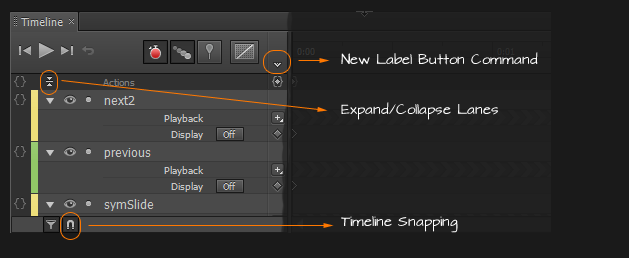
Cursor property:
The cursor property in the Property Panel now shows an icon for the applicable cursor instead of a text description.
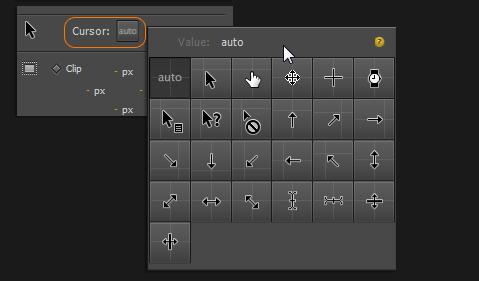
Element Contextual Menu Enhancements:
More items are available in the contextual menus when an element is selected on Stage, in the Timeline or Elements panels.
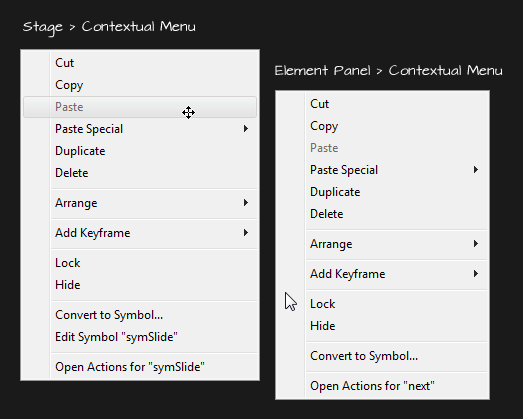
Other Feature Enhancements
- Better Visualization of imported HTML (static) vs. created in Edge (managed) Elements: In the Elements panel we’ve removed the asterisk (*) from the name to indicate the distinction and now use a more subtle brightness in the element name.
- New On-Stage Tools: Tranform Tool and Clip & Background Position Tool.
[divider_top]