For those who use Photoshop CS2 or the Creative Suite CS2, the Bridge has proved a remarkable improvement from the previous File Browser.
Captivate your clients or for streamlining your workflow, here are a few useful nuggets to get aquatinted with while using the Bridge.
Slide Show Mode:
Besides the very useful Bridge ‘Views’ available at the bottom of the main panel
, namely, Thumbnails View, Filmstrip View, Details View, & Versions and Alternates View. There is another handy view called the Slide Show View.
![]()
With Bridge open, hit the ‘Ctrl + L’ (Mac:Command + L) key to view it.
At first launch you will be prompted with the Slide Show Commands and the active selected Bridge image underneath as I have captured below.
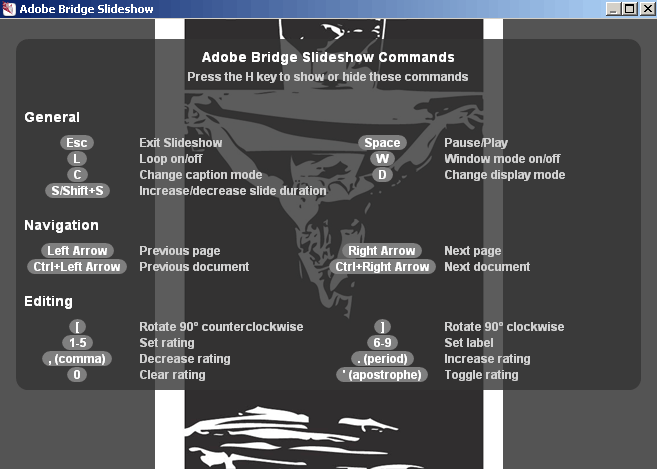
Workspace:
Another handy feature that is available within the Bridge (and now common across the Suite) is the ability to switch from different Workspace modes on the fly.
As captured below Preset ‘Window/Workspaces’ are available upon install as well as the ability to create your own and save it to the list (I added ‘Heathrowe’ to my list).
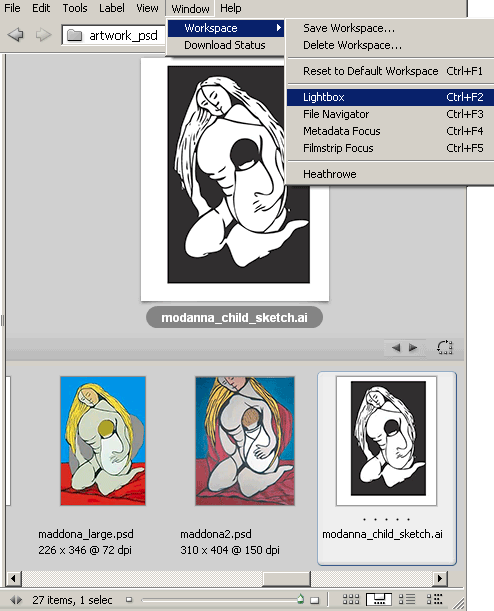
Handy Worspace Short Cuts:
‘Ctrl + F1 (Mac: Command + F1)’ keys = Default Workspace view
‘Ctrl + F2 (Mac: Command + F2)’ keys = Lightbox Workspace view
‘Ctrl + F3 (Mac: Command + F3)’ keys = File Navigator Workspace view
‘Ctrl + F4 (Mac: Command + F4)’ keys = MetaData Focus Workspace view
‘Ctrl + F5 (Mac: Command + F5)’ keys = Filmstrip Focus Workspace view
Multi-File Type Viewing
For tighter integration across the Suite the Bridge handles multiple file types. In the case of the below screen shots, native Illustrator, Indesign and Acrobat files preview on the fly. With a single click of the preview will launch the respective program.
In the case of mult-page .pdfs the you can preview there pages on the fly (lower left) without having to launch Acrobat.
Previewing animated gif files is also accessible within Bridge. Just use the playback controls below the preview pane as captured below.
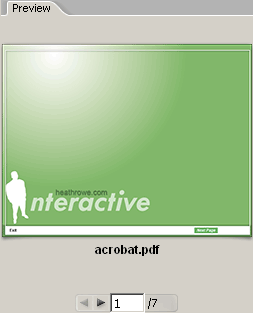
Compact Mode:
Another useful Bridge command is the Compact Mode, the icon command located to the upper right of the Bridge window , alternatively, toggle ‘Ctrl + Return’ keys.
What makes this so useful is the integration between the Suite of applications for drag and drop capabilities, because once in compact mode, the Bridge will remain the active foreground window. No need to resize windows here!
Collections:
If you perform regular searches (‘Edit/Find’), then you can save the exact search criteria as a Collection for accessibility. A handy feature if your images are scattered on your hardrive(s) and you don’t want to clutter the Favorites pane.
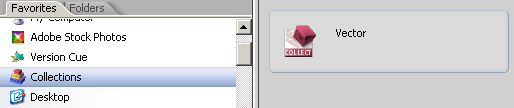
Other useful tips:
- Ctrl + Click (Mac:Command + Click) on the Options Bar Bridge icon within Photoshop will launch the Bridge in FULL screen mode.
- Drag an image from Bridge(normal or compact mode) and drop it into the e-mail message with ease.
- You can have Multiple instances of Bridge open. Simply go ‘File/New Window’ or ‘Ctrl + N (Mac:Command + N).
Handy for multi-tasking or background processing. Alternatively, use to switch to the next open Bridge window ‘Ctrl + ~ (Mac: Command + ~)’ keys and
switch to previous a Bridge window by using ‘Shift + Ctrl + ~ (Mac: Shift + Command + ~)’ keys. - Drag a file or folder from your hard-drive and drop it onto the Preview Pane for instant access.
- Edit Camera Raw files directly within Bridge without having to open Photoshop. Simply go ‘File/Open in Camera Raw’ inside Bridge then save the file to a native Photoshop .psd file.
- Alternatively, to open a selected image in the Camera Raw dialog box in Bridge use ‘Ctrl + R (Mac: Command + R)’ keys.
- Right + Click (Mac:Ctrl+Click) on any file within Bridge to ‘Reveal in Explorer (Windows) / Finder (Mac)
- When in the ‘Use Adobe Open Dialog’, Right + Click (Mac:Ctrl+Click) on any file to ‘Reveal in Bridge’.
- Return to the last use Suite application that lauched the Bridge with this simple shortcut: ‘Alt + Ctrl + O (Mac:Option + Command + O)’ keys.
- Automate scripts are available via the ‘Tools/Photoshop/sub menu commands’, such as ‘Batch, Contact Sheet II, Image Processor etc.
For CS2 Suite users automation scripts are also available for Illustrator and Indesign via the same ‘Tools’ command. - CS2 Suite users, any open documents in Photoshop and across other suite applications can be saved as a ‘File Group’ in the ‘Bridge Center’.
- CS2 Suite users can access, create and manage Version Cue Projects directly from Bridge Central, the Favorites Pane or the ‘Tools/Version Cue’ menu command.
