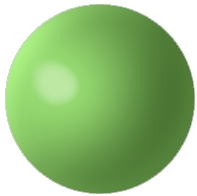. Set the foreground color to the one of your choice, I used #85CC32 for the main Ball Shape.
Now select the Ellipse Shape tool on the toolbar and draw in the shape as i have captured in step #3.
2. Also, Pay attention to all the options that are selected on the Options Bar.
(For more details on them see my Shape Tutorials.)
3. Here’s the starting point — simple enough.
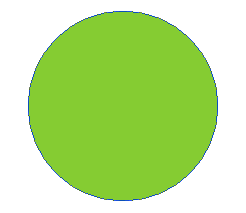
4. Go the Layers Palette, right click on the layer and choose ‘Blending Modes’ and select the options as I have captured below.
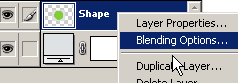
5. Inner Shadow Mode Options
Inner Shadow Color #AAD36A
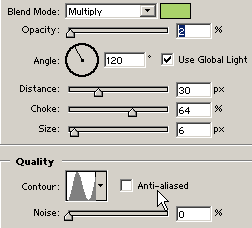
6. Inner Glow Mode Options
I’ve used a Gradient here instead of a solid color.
Download the Gradient File Here (zipped) and load it into the Gradient Panel.
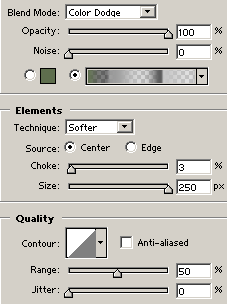
7. Bevel & Emboss Mode Options
Highlight Mode Color #82947F
Shadow Mode Color #4E5C3D
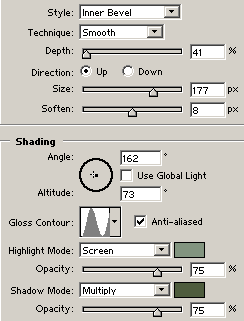
8. Contour Mode Options
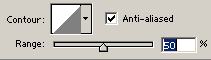
9. Satin Mode Options, Blend Mode Color #576F3A
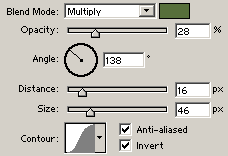
10. Color Overlay Options / Blend Mode Color #3B582E ![]()
Here’s the final result.
Variations of the above modes are entirely up to you.
Explore to find out…