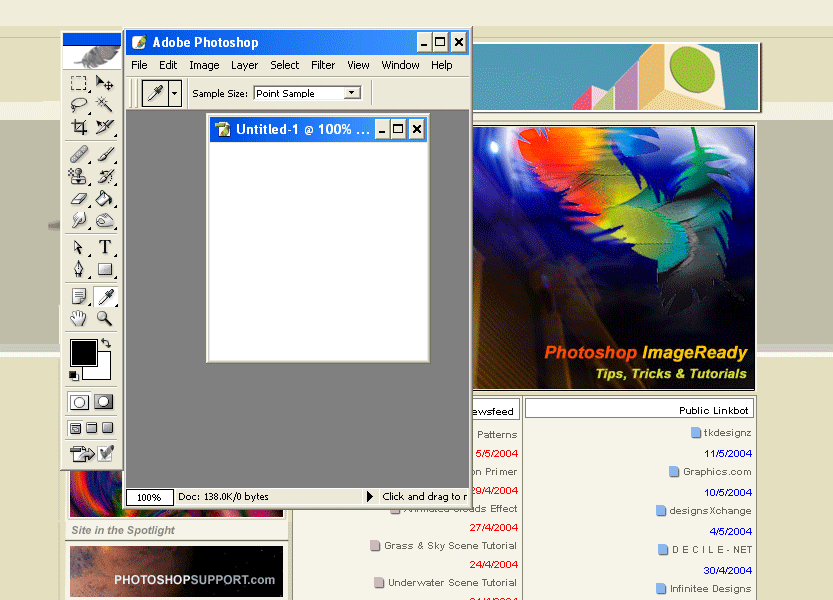Here’s a few simple steps to capture any color from your screen, inside or outside the Photoshop program view. Though, many Color Pickers exist, there’s actually a rudimentary one available within Photoshop’s ‘Eyedropper Tool (I)’.
To get the Color Code you want though, involves resizing Photoshop’s program window so that the Eyedropper Tool can capture an area outside its program. (Ie so when you have a browser window open or another program behind Photoshop).
First resize your Photoshop window by simple hitting ‘Restore Down’ (middle) button at the upper right of your screen.
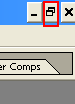
Then once you are free from the Programs full screen mode, click and drag on any of the programs edge/boundary (indicated by double arrow cursor below) to resize to your liking so that there’s plenty of background in view. (ie the background could be a web page or another application)
Or, as in the second screen capture, simply click and drag from any of the four corners to reposition.
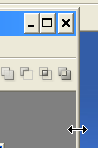
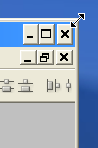
Next, simply close out any Floating Palettes (Brushes/Layers etc.) out of view, so as to maximize the viewing area. But leave the Toolbar visible and open a new document (any preset size, but the smaller the better)
Click the example of a repositioned Photoshop window with my home page in the background.
Summary:
- Position Photoshop and the background area
- Open a new document
- Select the Eyedropper Tool (I)
- With the Eyedropper Tool active, click anywhere inside the new document area, keep the mouse pressed and drag outside of Photoshop viewing area and notice the ‘Foreground Color’ Thumbnail Swatch change to reflect the color you hover over.
- Upon release of the mouse, thats the color you capture.