If your anything a hobbyists with Photoshop as I am, you may find yourself experimenting with a new technique or mixing filters.
I usually start with a prefab document size. Here is a great way to help simplify this new document preset with minimum clicks.
Define a new document Preset:
- To begin, open Photoshop, then go ‘File/New’.
- At the ‘New Document’ dialog set the following parameters, as captured below. Ultimately, set your desired options.
- Then select the ‘Save Preset’ command (encased in red).
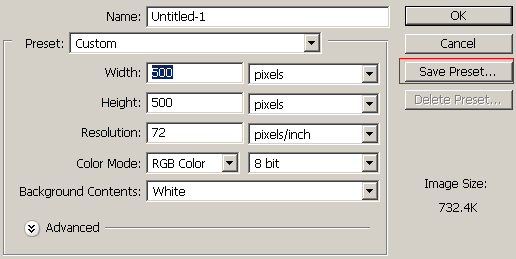
Next give your ‘Preset’ a name. I kept it at the default 500×500, as captured below.
Then click ‘OK’ command.
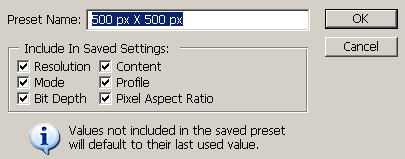
From now on whenever, go to the New Document dialog that preset will be available in the drop down list, as captured below.
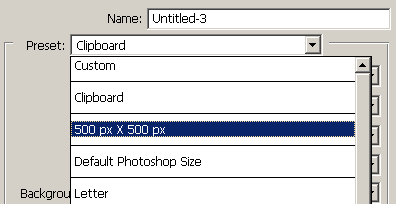
Assign the Preset to an Action:
Now that the Preset is created lets assign it to an action.
With no document open, go ‘Window/Actions’ to bring the Actions Palette to the foreground.
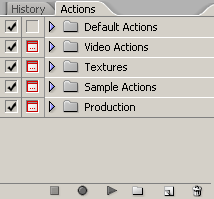
Next, select the ‘New Action Set’ icon (encased in red below), then give your Action Set a user friendly name. (I used MyActions). This is just to separate the actions you create from the default Photoshop actions.
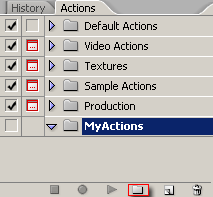
Next, hit the ‘New Action’ icon (encased in red below).
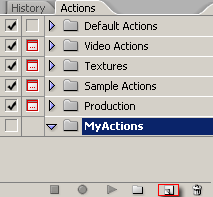
At the next ‘New Action’ dialog (captured below):
- Give your new action a Name. 500×500 in my case will represent my new document size. (encased in Red)
- Indicate which ‘Set’ this new action will go to. (encased in Blue)
- Assign (an optional) Function key that will quickly run this action at any time. (encased in Green)
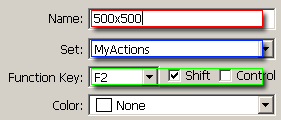
Once the above information is supplied, hit the ‘Record’ command to the right of the New Action Dialog.
Doing so will close the dialog and the Action is ready to Record your every next move. As indicated by the following.
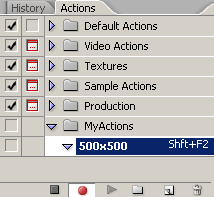
While in Record mode do the following:
- ‘File/New’
- Give the new Document a name. I used ‘Experimental’.
- Select the ‘500×500’ Custom Preset from the ‘Preset’ drop down list.
- Click OK.
- Go back over to the Actions Palette and hit the ‘Stop Recording’ icon. (encased in red below.)
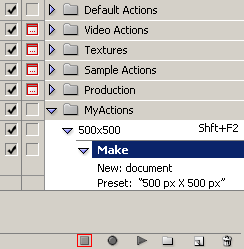
It’s a pretty simple process, and now all you have to do whenever you need a quick new document is press the ‘Shift +F2’ keyboard shortcut assigned to it.
Certainly, this is a simple example and you can build on this action or others to add new prefab elements to help streamline productivity, weather it be for experiments or for real work flow.
