It’s so easy, all it takes is one Layer with the -slideshow hint appended to it.
First create a new Photoshop document to contain the slideshow placeholder Layer. In my case my document will be the actual size of my slideshow (366×375, White Background).
In the new document:
- Set Foreground Swatch to a color of your choice. It doesn’t matter which color – I used Black. Then select the Rectangle Shape Tool from the Toolbar.
- Enable Fill Pixels on the Options Bar for the active Rectangle Shape Tool
- Then Draw in your shape as I have captured below. The append the -slideshow hint to that Layers cation/title in the Layers Panel.
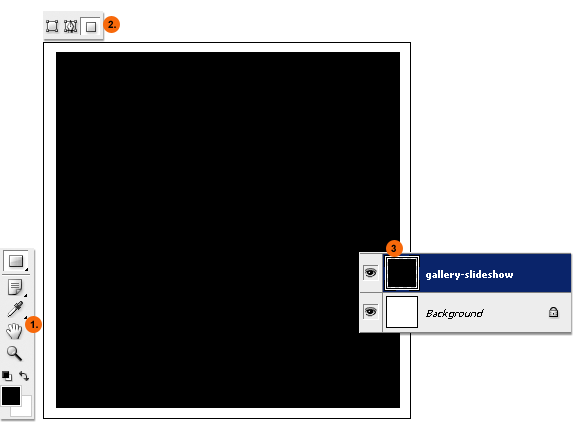
Then go File > Automate > SiteGrinder2 to launch the plugin module.
At the plugin module:
- Click the SlideShow tab
-
Then click the target Source folder area (encircled in red)
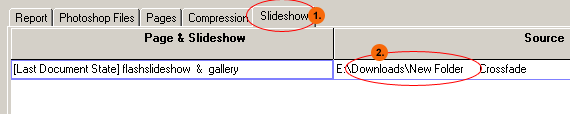
At the image directory for slides dialog, set your desired options as captured below, then click OK to the lower right to commit changes.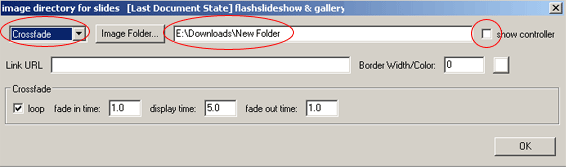
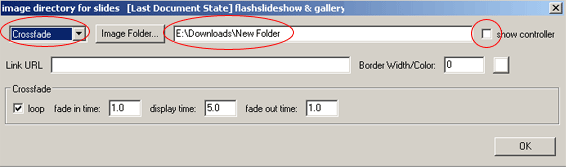
Then Build to Folder and Close the plugin module to complete the slideshow creation.

