Here is a nice way to automate the use of the SiteGrinder Plugin through the use of a quick Action shortcut key instead of relying on the File > Automate > SiteGrinder menu command all the time.
-
To Begin, go Window > Actions to bring the Actions Panel to the foreground. Then click the Create New Action Set icon command at the bottom of the Actions panle (encircled in red).
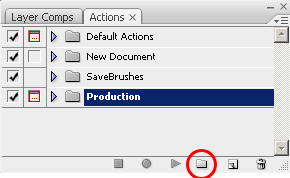
-
At the New Set prompt dialog, give it a user-friendly name, like SiteGrinder, and click OKto commit.
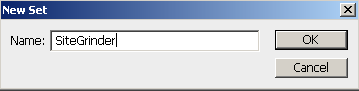
-
With the new Set (SiteGrinder) active in the Actions Panel, click the Create New Actionicon at the bottom of the Actions Panel.
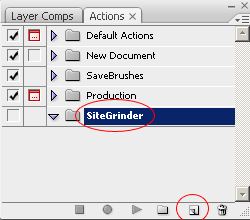
-
At the New Action dialog prompt, give it a user-friendly name (I used Grind). Then assign it a Function key keyboard shortcut. I used Shift + F5. Then click REOCRDto proceed with the creation process.
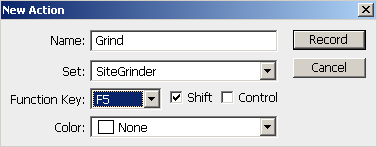
-
While in RECORD mode, click the Actions Panel properties icon command (encircled in red) and from the context list choose Insert Menu ItemCommand.
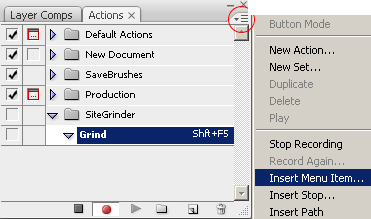
-
Then go to the File > Automate > SiteGrinder2menu command, to add it to the Action. Click OK to commit/exit the Insert Menu Item.
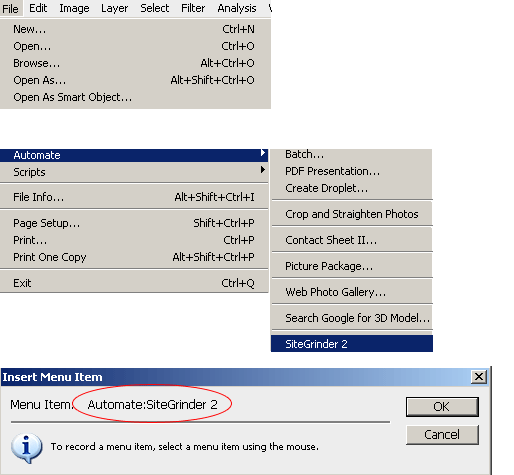
-
Finally, press the Stop Recording Action playback control (encircled in red) at the bottom of the Actions Panel.
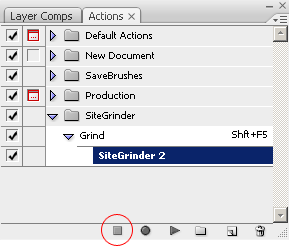 Now whenever you need to run the SiteGrinder plugin, simply press the Shift + F5 (or which ever one you assigned it).
Now whenever you need to run the SiteGrinder plugin, simply press the Shift + F5 (or which ever one you assigned it).
